
Liquid Rhythm 1.3.0 Startup Issues with Max versions earlier than 6.1.6
1.3.0 Startup Issues Are Reviewed Below
We have been battling with a few odd issues over the past couple weeks, and we were confident with our 1.3.0 release. It worked perfectly on all the internal development and test machines. We released the new version with high hopes, and unfortunately on a variety of system our changes actually backfired. Liquid Rhythm 1.3.0 startup issues ensued.
It was a configuration change that we thought was prudent, but fails under some conditions for users with Max versions prior to 6.1.6. It is a top priority and we are currently investigating the root cause of the issue. If you experience launching Liquid Rhythm from Ableton using MaxForLive and the system hangs/freezes, the infinitely spinning beachball, then one of the three possible techniques are for you.
1. Recommended: Install the Latest Max4Live (version 6.1.6 or newer)
We narrowed down the Liquid Rhythm startup problem to older versions of Max4Live (version earlier than Max4Live version 6.1.6). The startup logic for Max4Live version 6.1.6 is slightly different than previous versions; so we updated our code to align with their improvements. Therefore, Liquid Rhythm 1.3.0 needs to have MaxForLive version 6.1.6 or newer. (Earlier versions of Liquid Rhythm function better with earlier versions of Max4Live.)
You can download the latest version of Max4Live from Ableton.com when you log into your web account. Or you can download directly from Cycling’74.
Note: Every time you reinstall Max4Live or MaxMSP, you need to reinstall Liquid Rhythm. (This is important because the Liquid Rhythm installer writes data into Max4Live configuration files which the Max installer overwrites.)
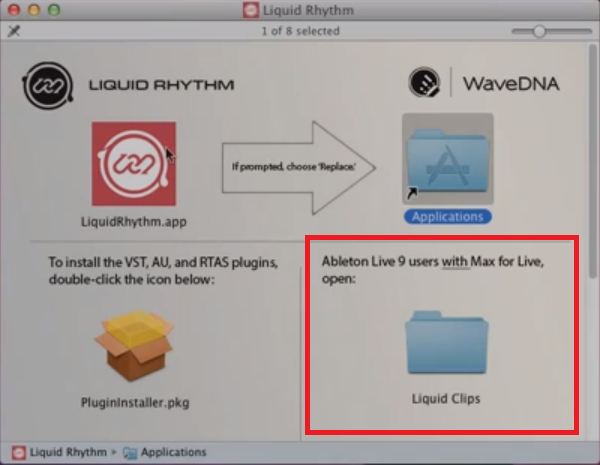
2. Load Any Other Max Patch First
This workaround was discovered by a couple of customers as a quick fix to this issue. First, load any other MaxForLive patch, and then load the Liquid Rhythm patch. This is a quick workaround to get you up and running, while we hunt down the true bug.
3. Fixing the Configuration
These steps were put together by our Rock Star support hero, Allison. Thank you Allison! This changes your configuration files to avoid the problem altogether. It changes a property of our startup that looks like the source of the problem on Max 6.1.5 [and earlier] installs.
- Make sure Live 9 and Liquid Rhythm is closed, and open the OS X terminal.
- type in (or copy and paste the following without the quotes and hit enter)
“cd /Applications/Max\ 6.1/Cycling\ \’74/java“ <—this takes you to the Max 6.1 application’s java directory - Then type in the following and hit enter:“open -a TextEdit max.java.config.txt“<— this will open the file max.java.config.txt which specifies the java virtual machine options
- scroll to the very bottom of the file and you should see something like the following:;@wavedna_liquidrhythmclips_start@;;//////////////////////////////////////////////////////////;
; Liquid Rhythm Clips Plugin ;
; Copyright 2013, Wavedna Ltd. ;
; All rights reserved ;
; DO NOT REMOVE THIS BLOCK ;
;//////////////////////////////////////////////////////////;
max.system.jar.dir “/Applications/LiquidRhythm.app/Contents/Resources/plugins/com.wavedna.audiolauncher.macosx_1.3.0/MaxFramework/LiquidLoops.app/Contents/support/java/lib”
max.jvm.option -Dcom.wavedna.clips.version=1.3.0.80
max.jvm.option -Xms256m
max.jvm.option -Xmx512m
max.jvm.option -ea
max.jvm.option -Dlog4j.defaultInitOverride=true
max.jvm.option -Dcom.sun.management.jmxremote.local.only=true
;/////////////////////////////////////////////////////////;
;com.wavedna.liquidclips.appbase=/Applications/LiquidRhythm.app
;
;@wavedna_liquidrhythmclips_end@;The above in blue are special java options for our Liquid Rhythm application - please add the following 2 lines after all the blue lines that start with “max.jvm.option”:
max.jvm.option -Dawt.toolkit=sun.awt.HToolkit
max.jvm.option -Djava.awt.headless=true
- Save the file and quit.
- Try restarting Ableton Live and load the Liquid Rhythm MaxForLive patch.
The additional 2 lines were removed in the 1.3.0 release as it was causing issues for certain users with Max versions earlier than 6.1.6. I’ve tried this temporary fix with another customer and it has helped resolve their freezing.
When you install the next version of Liquid Rhythm, this configuration file will automatically be updated.
Note: Featured image courtesy of BeanForest
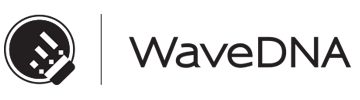
Comments are closed