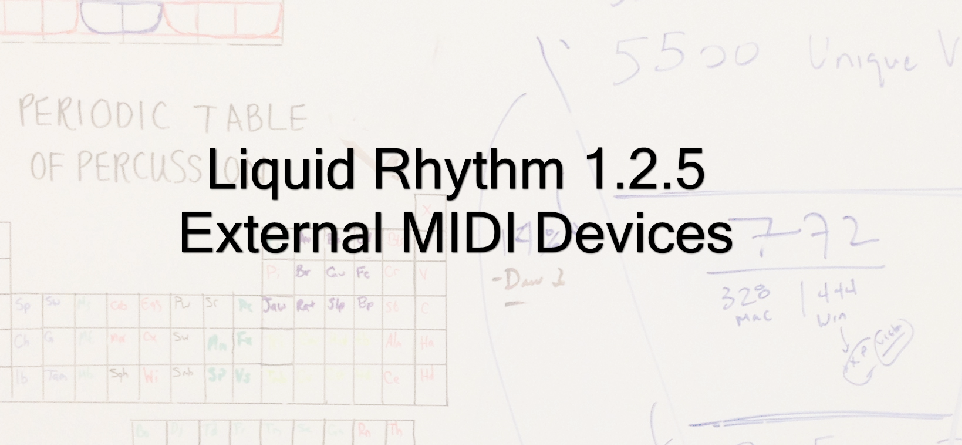
Connecting Liquid Rhythm to an External MIDI Device
Liquid Rhythm, when used in Standalone mode, is easy to connect to an external MIDI device. The device needs to be connected to the computer and Liquid Rhythm will automatically detect it. These are the three steps you would need to follow to send MIDI data (Note, there is a video at the end that show these steps as well):
- Open the Mixer View, either through the toolbar or through the view menu. Remember the Mixer only applies when Liquid Rhythm is launched in Standalone or Plugin mode.
- By default the Input/Output (IO) section is closed in the mixer. Just slide over to the Master Strip and click the IO button to expand this section.
- For each track in Liquid Rhythm, you can individually target their MIDI Output. In this drop down list choose the external MIDI device. You can also change the MIDI output note number and the MIDI output channel number. These values can be different from the MIDI input values, used for recording MIDI into Liquid Rhythm.
One note, when we are hosted in another DAW either through Plugin mode or Liquid Clips mode through MaxforLive, then we depend on the Host DAW to perform the connections.
Here is a quick video the team whipped together showing the same process with a Digital Casio Keyboard we had at the office. By playing with the channel number in the MIDI output, we change the sounds associated with tracks. Remember that Channel 10 is special, as it means percussion channel for MIDI, and most devices follow this standard, as listed here.
Author: Adil Sardar, Lead Developer
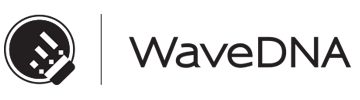

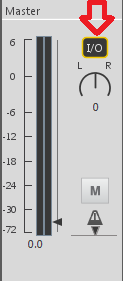
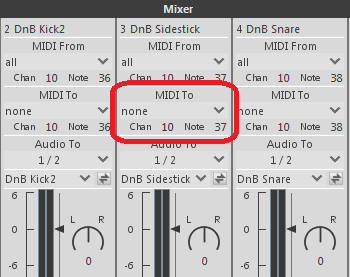
Comments are closed