
Liquid Music Tutorial: Product Description & Setup
Here’s the fastest way to install and get Liquid Music for Live running:
The Liquid Music for Live installer will install the following:
- – Liquid Music – Max For Live plugin (can only be launched in Ableton Live 9)
- – Liquid Rhythm – Standalone
- – Liquid Rhythm – VST / AU / RTAS
Existing Liquid Rhythm Users: Please uninstall Liquid Rhythm first before installing Liquid Music for Live. Full instructions on how to uninstall Liquid Rhythm can be found here.
Please note you must have an active internet connection to install, launch and activate Liquid Music for the first time, after that an internet connection is not required.
Mac:
- Double-click the Liquid Music.dmg.
- Double-click the installer and follow the steps.
- Launch Ableton Live 9 Suite or Ableton Live with Max for Live. Make sure to close any previously opened instances of Ableton Live, Liquid Music or Liquid Rhythm standalone.
- In Live’s Browser, go to Max for Live > Max MIDI Effect
- From there, you should see LiquidMusic.amxd. Load that plugin onto an Ableton MIDI track, and you should now be able to use melody / harmony tools.
Windows
- Double-click the Liquid Music.exe to launch the installer.
- Follow the steps in the install wizard.
- Launch Ableton Live 9 Suite or Ableton Live with Max for Live. Make sure to close any previously opened instances of Ableton Live, Liquid Music or Liquid Rhythm standalone.
- In Live, go to Max for Live > Max MIDI Effect
- From there, you should see LiquidMusic.amxd. Load that plugin, and you should now be able to use melody / harmony tools.
System Requirements
- Windows: Windows Vista, Windows 7, or Windows 8; i5 or better processor; 4 GB RAM; 700MB hard disk space
- OS X: OS X 10.7.5 or later; 4 GB RAM; 700 MB hard disk space
In order to fully benefit from all the features of Liquid Music you require the following additional software to be installed on your system:
- Ableton Live 9 (64 bit is recommended)
- Max 7 (64 bit is recommended) and / or Max 6.1 (we recommend to update to Max 7)
- Java
- For Windows we recommend oracle Java SE 8 – 64 bit
- Download Windows Java here: http://www.oracle.com/technetwork/java/javase/downloads/jre8-downloads-2133155.html
- If you are running Ableton 32 bit you will require Java SE 8 32 bit Java from oracle (x86 offline installer)
- For OSX you will require Apple’s legacy 1.6 Java
- Download Apple Java here: https://support.apple.com/kb/DL1572
- This version supports:
- OS X 10.11 El Capitan
- OS X 10.10 Yosemite
- OS X 10.9 Mavericks
- OS X 10.8 Mountain Lion
- OS X 10.7 Lion
- For Windows we recommend oracle Java SE 8 – 64 bit
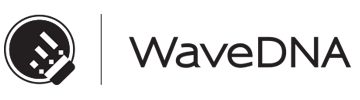
Leave a Reply