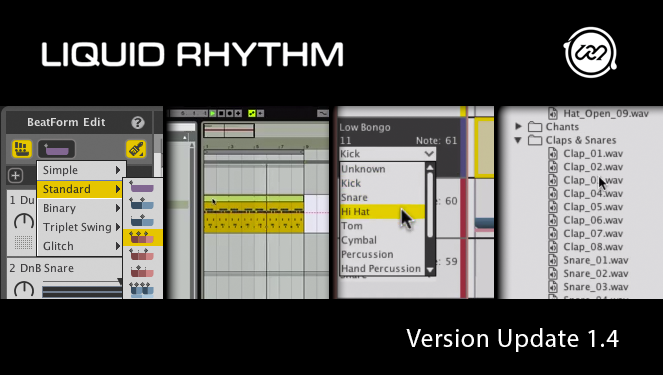
Liquid Rhythm and Liquid Rhythm Intro Updated to Version 1.4!
Community-Requested Features, Improvements, and Extended Ableton Live Max for Live Support
It’s been a long time! This release took its sweet time coming, but it’s packed with features and improvements.
For example, Liquid Rhythm 1.4 takes the concept of working with note clusters (a.k.a. “BeatForms”) many step further. You can now draw, paint, edit, and swap them around, directly in the Arranger. Making beats with the BeatForm Sequencer is fun, but direct Arranger-level editing is another great way to experiment and create variations.
Liquid Rhythm’s Max for Live plugin works wonders by editing clips directly in Ableton Live’s Session View. Our community wanted the power to edit Live clips with Liquid Rhythm directly in Ableton’s Arranger View as well. This update provides that capability.
Among the other improvements are: A brand new Sample Browser to incorporate your personal library of sounds into your productions, a Custom Instrument Type feature for the Max for Live patch, and an upgraded Clip Selector feature for the Ableton Live 9 Max for Live patch. More details of all the updates in version 1.4 are listed in the release notes below. Enjoy these and other fun and exciting updates to Liquid Rhythm and Liquid Rhythm Intro.
(The majority of these updates were workflow enhancements requested by our community. Remember to email us or visit the forums to continue helping us shape Liquid Rhythm into a fun and powerful tool.)
To download a copy of the latest version, please click on the download link below for your system.
Note: To use the Max for Live Clips plugin in Ableton Live 9, update Live to the latest version, and update your Max to version 6.1.7 before installing Liquid Rhythm. (the Max update must be installed first.)
What’s New in 1.4?
This video summarizes the major features listed below. Enjoy.
The list below summarizes the new features, workflow improvements, and bug fixes included in the latest version.
Major Features
- BeatForm Editing
- The BeatForm Edit feature lets you draw or paint with clusters of notes directly on the arranger. Click the BeatForm Edit button and then select the BeatForm you want to draw or paint with. Click and drag across a track in the Arranger to draw clusters of notes.
- Arranger Clip Selection
- Users of the Max For Live patch for Ableton Live 9 use Liquid Rhythm to edit clips in Live’s Session view. As of v1.4, you can also select MIDI clips in Live’s Arranger view to bring Liquid Rhythm to your Live environment, allowing you to edit while you arrange.
- Sample Browser
- The Sample Browser is a new tab in the Library that contains customizable paths to the audio samples you have curated– this feature lets you use your own samples with Liquid Rhythm’s creative tools. Compatible file types include MIDI, WAV, and AIF. All you need to do to access your samples is:
- Click the Samples tab in the Library.
- Click the Add Folder button at the bottom of the pane.
- In the window that appears, navigate to the folder containing your sample library and click Open.
- The Sample Browser is a new tab in the Library that contains customizable paths to the audio samples you have curated– this feature lets you use your own samples with Liquid Rhythm’s creative tools. Compatible file types include MIDI, WAV, and AIF. All you need to do to access your samples is:
- Custom Instrument Type
- Custom Instrument Type is a new addition to Liquid Rhythm v1.4, benefitting users of the Max For Live patch. Liquid Rhythm provides suggestions for commonly occurring rhythm patterns for the type of track you have selected, such as Kick, Snare, or Hi Hat. With the Custom Instrument Type feature, you can show patterns specific to the Instrument Type you selected for that track. This feature works with not only the Drum Racks in Live, but also with any 3rd party drum sampler.
Major Updates
- Clip Selector
- The Clip Selector is a list containing shortcuts to clips in your Live session view. Use it to select and edit Live clips in Liquid Rhythm without needing to switch between programs:
- Select a clip in any MIDI track (in Live) and it’s automatically added to this list.
- Double-click a clip in this list to view its contents in Liquid Rhythm.
- As you already know, selecting a clip in Live loads its contents automatically into Liquid Rhythm’s Arranger. To edit one clip exclusively, activate Lock Mode. You are now free to select and edit other clips in Live while keeping Liquid Rhythm focused on a specific clip. When you’re ready to edit another clip, double click it from the Clip Selector list or deactivate lock mode.
- The Clip Selector is a list containing shortcuts to clips in your Live session view. Use it to select and edit Live clips in Liquid Rhythm without needing to switch between programs:
Improvements
- BeatForm Palette now has a right-click menu that lets you populate the BeatForm Sequencer with the first seven BeatForms from the Palette.
- When creating a custom BeatForm Palette, you can now add a BeatForm to it by right-clicking on the title and selecting one from the dropdown menu.
- Dragging Track Headers in the Arranger will now cause the canvas to auto-scroll.
- The BarForm List now has a MIDI-mappable dial to allow scrolling through the list. Great for MIDI Mapping to a hardware controller’s knob.
- Updated BarForm List’s arrows to match the current theme and style.
- You can now install the Plugins (AU,RTAS,VST,M4L) through the help menu, if you skipped the step during the application install, or if you accidentally deleted them.
- Choosing a project file from the File->Recents list, that no longer exists or missing, will open a dialog explaining that the file is missing, and then remove the file from the Recents list.
- Clip Selector now distinguishes between Drum Rack and non-Drum Rack clips, and you can choose to ignore automatically adding non-Drum Rack clips to the clip selector.
- Using the Ableton Push script, you can now zoom out indefinitely. Before it would stop at an arbitrary zoom level.
- Drag-n-Drop MIDI Button has a new look and feel on the toolbar
- Copy and Paste behaviour has been improved for Inline Note Edit to be similar to the new BeatForm editing behaviour.
- All the buttons in the Accent Modifier panel are now MIDI mappable.
- Clip Selector in-application Video now included.
- BeatForm Editing in-application Help Video included.
- New DMG icon for Mac 🙂
Fixes
- Fixed an issue where selecting a row in the instrument table (Kit Builder) when switching to a kit with a smaller number of instruments would cause an error report.
- File or Folder Chooser from Import/Export MIDI and export Audio would pop-up behind Liquid Rhythm.
- Collapsing the size of the track (hiding the BeatForm and Barform, and showing only notes) was visually reversed.
- Choosing a clip name in the Clip Selector that was previously deleted inside Ableton Live will now properly be removed from the clip selector.
- Dragging a BarForm from BeatBuilder’s BarForm List would sometimes jump the track below or above, visually during the drag, when the mouse got close to the track. Fixed, BarForm will appear in the correct track.
- When marquee-selecting a large number of notes, fixed a glitch that would cause their selection visualizations to flicker.
- Right-click context menu was broken in the BeatBuilder Beat Sequencer.
- Large lists of BeatForms in the right-click context menu now have a constant size and proper scrollbar.
- Liquid Rhythm could hit an error if you had an Arranger-related popup menu open, and attempted to hit a short cut key.
- In some cases, if you used the Paste short-cut key (Ctrl-v or Cmd-v) when there was no focussed region in the Arranger window, Liquid Rhythm could hit an error.
- Loading MIDI map files created with different flavors of Liquid Rhythm (i.e. VST, or Max for Live, or standalone) could cause an error when attempting to connect missing MIDI mapping components.
- Dragging Track headers into the Arranger’s non-used track space at the bottom sometimes would lead to a crash.
- When clearing the name of a Live clip, Liquid Rhythm could crash.
- You could change between Paint and Pencil for Inline Edit by clicking near the Switch button, without the drop down showing up. (ie, clicking very fast around the icon could change the mode, and confuse the popup menu).
- Fixed older MIDI mapping files that had mapping for the Accent Modifier controls. They were internally renamed, and the MIDI mapping mode was confused with the old names.
- Recent Project files list is now updated to remove files that cannot any longer be access or found.
- Removed the ‘Silent Kit’ from the audition loop drop down menu (drop down menu at the bottom of the library tab)
- Fixed a crash in steps 36 to 37 in the walkthrough.
- Deleting the last note in the Bar using Inline Note edit would sometimes leave the Overview bar inconsistent, showing that the bar still exists.
- Changing Custom Instrument type with Right-click track header context menu would not automatically update the BarForm list with the proper instrument suggestions immediately. This is now fixed.
- Ableton Push scripting would sometimes not clear the menu list when switching between regular and user mode. Now the menu list should be immediately updated.
- Remove Clip from the Clip Selector would sometimes remove the wrong Clip in the list. This is now fixed. It will remove the one that you have selected.
- In the Kit Editor, if you attempts to clear multiple Instruments from the kit at once, it could cause an error. Fixed.
- Switching between Inline Edit and Regular mode didn’t clear the Copy buffer, which meant you could paste specific note selections when you are in non-inline edit mode, and could lead to crashes if you attempt to move the selected notes.
- Inline Note Edit using Paint mode with a high resolutions could leave note selection in an inconsistent state, such that drag&drop of the recently painted notes could cause a crash to occur. Fixed.
- Editing a track name and then deleting that track could lead to a crash.
- When creating a track and activating Inline Note Edit mode, pressing Undo while dragging a note selection Marquee could cause a crash.
- VST: Multi Channel routing would have poor performance characteristics and sometimes crash when which switching the routing. The performance has been fixed, and the crash is resolved.
- Dragging and dropping a BarForm from the BarForm List into empty space in the arranger could cause a crash.
- Fixed an issue where older project files with consolidated samples would not load.
- Fixed an Out of Memory issue for Liquid Rhythm launched in Max for Live mode where a large number of diagnostics messages logged Liquid Rhythm were being cached in memory.
- Dragging and dropping a MIDI file from the toolbar on empty arranger selection could result in a popup menu that wouldn’t go away.
- Exporting MIDI when the loop region is not at perfect bar length is now fixed. You can now export a MIDI file across a loop that is a fractional length of a bar.
- When using custom samples, some audio files would get cut off during playback.
- Loading a MIDI Map file and then deleting its contents could cause an error.
- In Liquid Rhythm Max for Live mode, if you moved the Groove Offset settings quickly over a large selection of notes, it would cause Ableton Live to lag behind and eventually hang. This has been now fixed.
- Improved a visualization glitch that could occur on the Randomizer’s sliders.
- Hiding and Showing the Clip Selector would sometimes create a visual artifact.
- Re-inserted the ‘Walkthrough’ option in the ‘Help Menu.’
- The “Mappable Commands” list in the “MIDI Map” mode contained some functions that did not apply to a Liquid Rhythm in certain situations.
- Fixed an issue that would cause ‘Select All in Track’ to not function when MIDI Mapped.
- When notes were Copied, the track they were copied from is then deleted, and then the notes were Pasted, they would appear on an incorrect track.
- Selecting a kit from the Import MIDI menu would crash.
- BarForm list in the Beat Builder would become empty if you had no region focus, and selected an item in the BarForm List.
- BeatWeaver BarForm and BeatForm wheels, the BeatForm Palette’s suggested list, and the BarForm List will all now automatically update if you change the custom instrument mapping of the track.
- Audio Export of an empty arranger could cause a crash.
- Using the BeatForm palette to right-click and send BeatForm to the select regions would confuse the Beat Sequencer.
- Scrolling down to the very last bar in the arranger wouldn’t cause the Arranger’s scroll down.
- Using Liquid Rhythm with a Drum Rack that contains multi-instruments would cause a crash.
Known Issues and Limitations
- Liquid Rhythm Installer may report that “The Installation Failed” if it doesn’t find Ableton Live 9 and Max For Live on your Drive. Don’t panic – it didn’t fail.
- Liquid Rhythm Standalone may not launch for Windows 8 users. Right-click on the application and choose “Run as Administrator.”
- Liquid Rhythm Max for Live Clip mode: Moving MIDI tracks around in live while Liquid Rhythm is open may cause Live to crash.
- Overdub recording mode is glitchy.
- Real-time MIDI recording has some lag.
- Pressing Undo during MIDI record can cause Liquid Rhythm to crash.
- MIDI scripting for some devices (QuNeo, Base) is limited to Liquid Rhythm Standalone mode. We are currently working to add support for other modes.
- Liquid Rhythm may be unresponsive when computer goes to sleep and wakes.
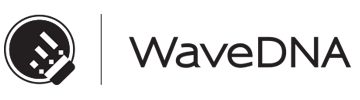
Comments are closed