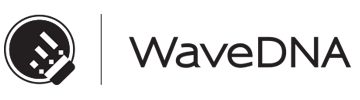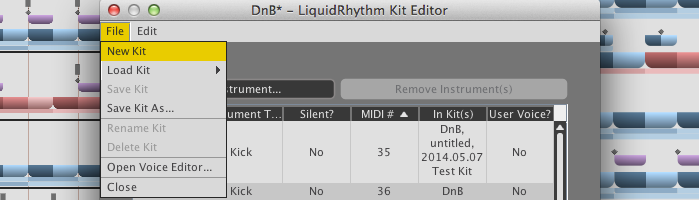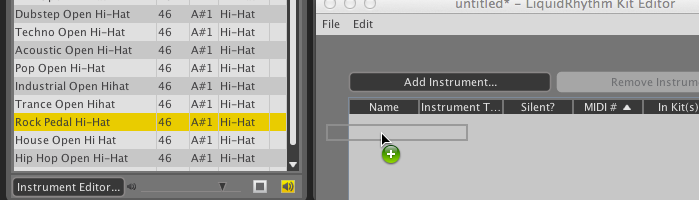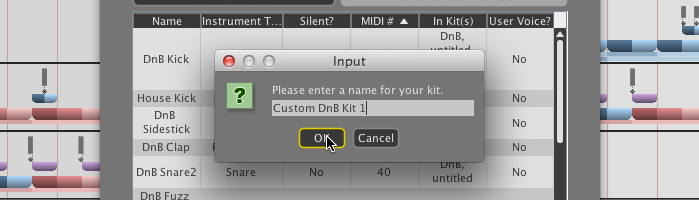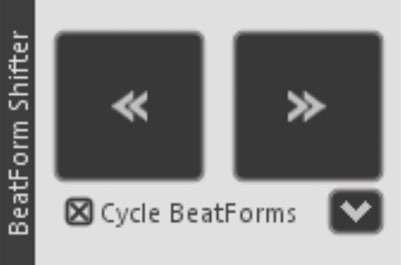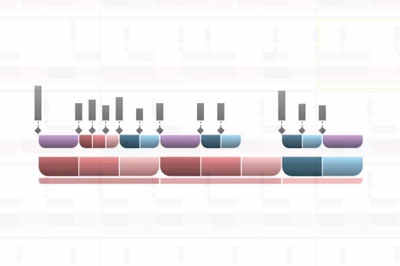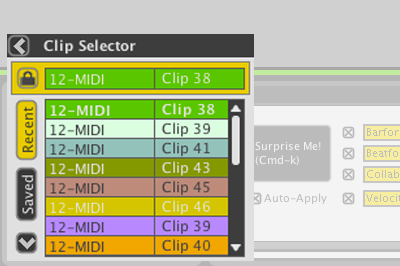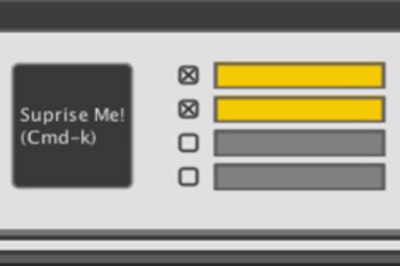Kit Editor
When some of us spoke out about wanting to create custom drum kits by mixing-and-matching the Instruments in the Library, the resounding support within the developer circle was epic. Before we knew it, the Kit Editor was born.
To use it:
- Open the Library panel in Liquid Rhythm.
- Click the Kits tab.
- Click the Kit Editor… button at the bottom of the Library to open the Kit Editor.
- In the Kit Editor window, click the Add Instrument… button to reveal a drop-down menu containing all the available Instruments in Liquid Rhythm
Alternatively, with the Kit Editor window open:
- In the Liquid Rhythm window, click the Instruments tab in the Library to view all the available Instruments in Liquid Rhythm.
- Click and drag Instruments from the Library into the Kit Editor window.
To save your kit, click File > Save Kit As…
And that is all it takes. Henceforth, when you click the Kits tab, you’ll notice the custom kit you just created.
To watch videos about this feature, check out this page.
To read all about this feature (and every other feature in Liquid Rhythm) consult the Liquid Rhythm User Manual.